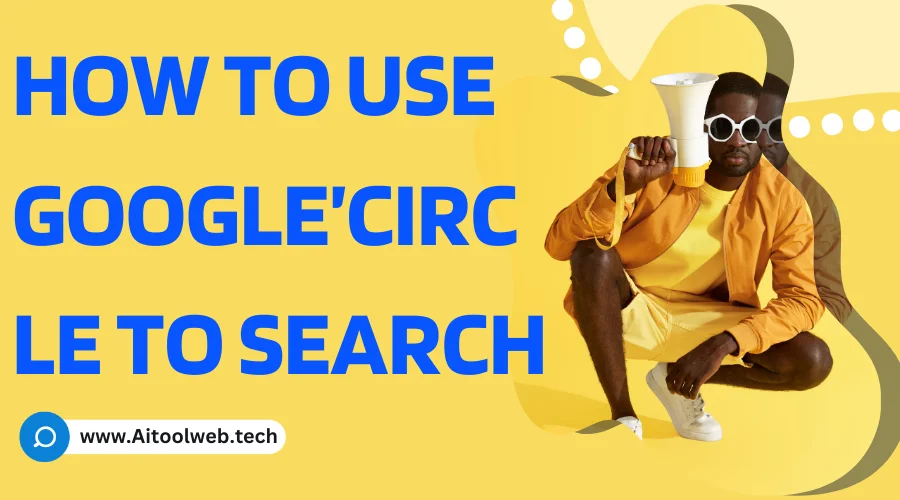Introduction
In the ever-evolving landscape of search technology, Google continues to push the boundaries of innovation with the introduction of Circle to Search. This groundbreaking feature empowers users with the ability to search for information, products, and more directly from images and videos, transforming the way we interact with visual content. In this comprehensive guide, we will delve into the world of Google’s Circle to Search, exploring its features, applications, and step-by-step instructions for seamless usage.
Understanding Google’s Circle to Search
Google’s Circle to Search is a revolutionary tool that allows users to extract information and perform searches directly from images and videos. By simply circling, highlighting, or scribbling on an object or text within an image or video, users can initiate a search for similar products, related information, or even translate text in real-time. This intuitive and user-friendly interface opens up a world of possibilities for visual exploration and discovery.
Practical Applications of Google’s Circle to Search
The applications of Google’s Circle to Search are vast and varied, catering to a wide range of user needs and preferences. Some of the most compelling use cases include:
- Product Discovery: Identify and purchase items featured in images or videos, making online shopping more seamless and efficient.
- Visual Information Extraction: Extract text, phone numbers, or addresses from images, eliminating the need for manual transcription.
- Landmark Identification: Explore and learn about famous landmarks, buildings, or natural wonders by simply circling them in an image.
- Plant and Animal Identification: Discover the names and characteristics of plants, animals, and insects by capturing their images.
- Art and Painting Analysis: Gain insights into famous paintings, sculptures, and other works of art by circling specific elements.
Step-by-Step Guide to Using Google’s Circle to Search
- Enable Circle to Search:
- Ensure that your Android device is updated to the latest version.
- Navigate to your device’s Settings > Display > Navigation bar.
- Toggle the “Circle to search” option to enable the feature.
- Initiate a Circle Search:
- Open an image or video on your device.
- Long-press the home button or navigation bar to activate Circle to Search.
- A sparkling effect will appear, indicating that you can now circle, highlight, or scribble on the desired object or text.
- Select Your Search Area:
- Use your finger to circle, highlight, or scribble on the object or text you want to search for.
- You can adjust the selection area by expanding or contracting the circle or highlighted area.
- Explore Search Results:
- Once you have selected your search area, relevant results will appear at the bottom of the screen.
- These results may include similar products, related information, or translated text, depending on the content you selected.
- Tap on the desired result to open it in a new window or take further actions.
- Ask Follow-Up Questions:
- Google’s Circle to Search allows you to ask follow-up questions about the search results.
- Simply type your question in the search bar at the bottom of the screen.
- The AI-powered search engine will provide relevant answers or suggestions based on your query.
Embracing the Power of Visual Search
- Google’s Circle to Search revolutionizes visual discovery by allowing users to search for information and products directly from images and videos.
- Its intuitive interface and wide range of applications make it a versatile tool for online shopping, information extraction, landmark identification, and more.
- With Circle to Search, users can seamlessly explore the world around them and uncover valuable insights with just a few taps.
Frequently Asked Questions (FAQs)
- Is Google’s Circle to Search available on all Android devices?
- Currently, Circle to Search is available on select premium Android smartphones, including the Google Pixel 8 and Pixel 9 Pro. It will be rolled out to more Android devices in the future.
- Can I use Circle to Search on iOS devices?
- At the moment, Circle to Search is exclusive to Android devices. There is no official information regarding its availability on iOS devices.
- What languages does Circle to Search support?
- Google’s Circle to Search currently supports all major languages, ensuring accessibility to users worldwide.
- How do I disable Circle to Search if I don’t want to use it?
- To disable Circle to Search, navigate to your device’s Settings > Display > Navigation bar and toggle the “Circle to search” option to off.
- Can I use Circle to Search to search for text in videos?
- Yes, Circle to Search allows you to select and search for text within videos, making it easier to find specific information or dialogue.
Conclusion: Redefining Visual Search with Google’s Circle to Search
Google’s Circle to Search stands as a testament to the company’s commitment to innovation and pushing the boundaries of search technology. Its ability to extract information and perform searches directly from images and videos opens up a new realm of possibilities for visual exploration and discovery. As Circle to Search continues to evolve and expand to more devices and languages, it is poised to revolutionize the way we interact with visual content and access information.