RunwayML has taken AI-powered video editing to new heights with the introduction of their innovative Multi-Motion Brush tool. This feature allows users to apply independent motion patterns to multiple areas of an image or video frame, unlocking limitless creative possibilities.
In this in-depth guide, we’ll walk through how to use the Multi-Motion Brush, explore its capabilities, and share best practices for leveraging this cutting-edge feature. By the end, you’ll be empowered to bring your video editing visions to life with unprecedented precision and control.
What is the Multi-Motion Brush
The Multi-Motion Brush builds upon RunwayML‘s existing Motion Brush, taking their AI-powered animation tools to the next level. Whereas the Motion Brush only allows single-motion paths, the Multi-Motion Brush enables independent movement patterns for up to five distinct areas within an image or frame.
This level of customization and nuance revolutionizes creative possibilities. You can emphasize specific elements, orchestrate complex interactions, or craft subtle animations that engage audiences in whole new ways. By painting motion directly onto subjects, intricate movements become intuitive to program.
Getting Started with RunwayML
To access the Multi-Motion Brush and other Gen-2 tools, you’ll need a free RunwayML account. Signing up takes only moments at Runway’s website. Once logged in, navigate to the “Motion” tab to find the Multi-Motion Brush option.
From here, you can follow these basic steps to get animating:
- Upload the image or frame you wish to edit
- Use the brush tool to paint motion paths onto subjects
- Adjust path properties like speed, direction, color
- Preview the result and make iterative improvements
- Export your finished animation
RunwayML’s clean interface makes the process seamless. And rest assured, all your work is automatically saved – no need to rush!
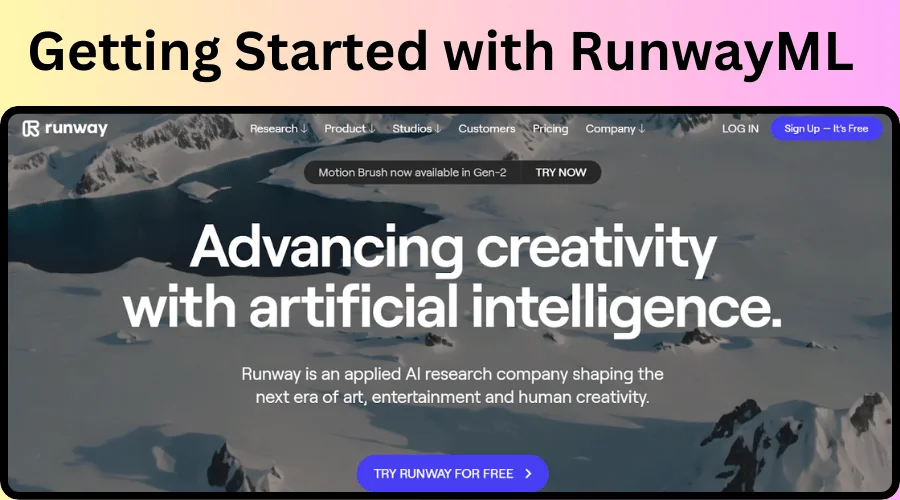
Creative Techniques with the Multi-Motion Brush
Now let’s dive into some practical techniques for crafting compelling animations. Get creative and experiment fearlessly!
- Assign opposing motions to interact objects/characters in fun, dynamic ways
- Use subtle movements to draw the eye, like gently waving foliage or rippling water
- Vary brush properties to achieve naturalistic motions, like slower speed for a crawling insect
- Layer multiple overlays for complexity, such as rotating objects and pulsing colors
- Focus one area while others remain still for emphasis at different points
- Try crazy combos like spinning stars alongside twirling smoke trails
- Animate textures or surfaces with ripples, waves, and other distortion effects
The possibilities are endless. Most of all, have fun exploring your artistic vision!
Read Now: Punchlines.ai: AI-powered comedy writing assistant
Exporting & Sharing Your Creations
When you’re satisfied with your animation, RunwayML supports exporting in standard formats like GIF, MP4, WEBM and more. These can easily be shared on social platforms or used elsewhere.
Some tips for maximizing your exports:
- Optimize file size for smooth loading on sites like Instagram or Twitter
- Choose looping options so motions flow endlessly
- Adjust aspect ratios to fit different display dimensions
- Consider watermarking to protect your work from misuse
From there, share your creations far and wide! RunwayML animations are bound to impress audiences everywhere.
Eplore Now: What is Frosting AI
Key Takeaways
To summarize, here are the most important things to know about the RunwayML Multi-Motion Brush:
- It lets you paint independent motion paths onto 5 areas of images/frames
- Sign up for a RunwayML account to access the tool
- Follow basic upload/paint/preview steps to get animating
- Experiment creatively with techniques like layered motions
- Export in common formats and share your animations online
By leveraging this innovative feature, your video editing skills can reach new heights. The possibilities are endless – now it’s time to start animating!
Common Questions
Here are some frequently asked questions about the Multi-Motion Brush:
What file types can I upload?
Most common image formats like JPG, PNG and WEBP are supported.
Can I edit existing animations further?
Yes, you can reopen any animation in the Multi-Motion Brush to refine and improve motion paths over time.
Is there a limit on motion speed?
No, speeds can be adjusted from very slow to extremely fast movements. Experiment to find the right pacing.
Can I monetize animations made with this tool?
A: According to RunwayML’s terms, all creations can be used for both commercial and personal purposes. Always credit RunwayML if sharing publicly.
How much does a RunwayML account cost?
The basic account tier with full access to the Multi-Motion Brush and other features is completely free. Paid plans unlock additional pro tools.
What file types can I export as?
Popular options include GIF, MP4, WEBM. and PNG sequence. RunwayML supports all common social media friendly formats.
I hope this guide has provided a thorough overview of RunwayML’s groundbreaking Multi-Motion Brush animation tool. Feel free to experiment fearlessly – and have fun unleashing your creativity!
